How to Change Your Slack Font - 2 minutes read
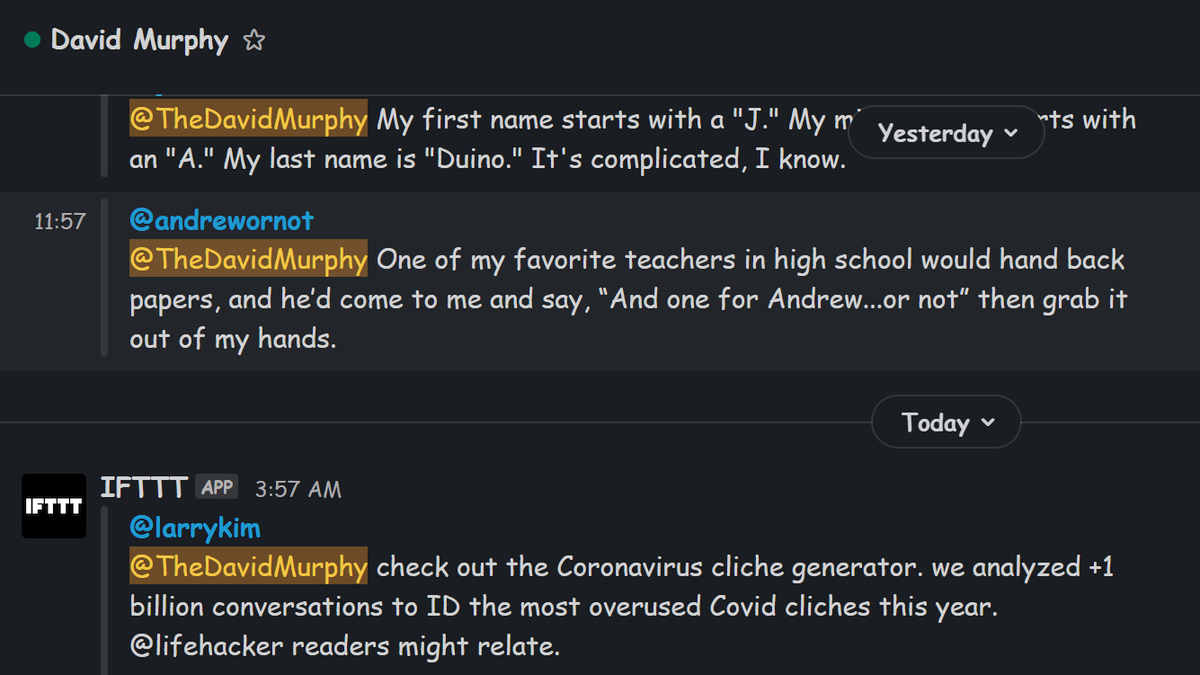 Screenshot : David Murphy
Screenshot : David MurphyWith great power comes great responsibility. And I couldn’t emphasize that any more if I wanted to, because I am now going to give you a tool that you will be tempted to use in a silly way: a means to change the default font in Slack.
Advertisement
The hack is an easy one:
Advertisement
That’s it. You can /slackfont Times New Roman , /slackfont Arial , or /slackfont a bunch of other stupid ideas that are likely to make you laugh and increase your productivity tenfold—or, at least the first one. I, for one, love:
Screenshot : David Murphy
G/O Media may get a commission TaoTronics 1500W Ceramic Heater Buy for $46 from TaoTronics Use the promo code WARM006
That’s Wingdings for you. But perhaps you would prefer something a bit more readable, yet similarly empowering:
Screenshot : David Murphy
Advertisement
Mmm. The sweet taste of Comic Sans MS. Were I writing this article on a Mac, I might try /slackfont BlinkMacSystemFont or /slackfont system-ui to get San Francisco (the font) in my Slack. Since I’m in Windows, I’ll just have to settle for good ol’
Screenshot : David Murphy
Advertisement
That’s Segoe UI, the default Windows 10 font. It’s pretty, but not as geeky as, say:
Screenshot : David Murphy
Advertisement
Who doesn’t love Helvetica? Answer: Nobody. But if this makes you angry, feel free to simulate pounding your keyboard with Impact:
Screenshot : David Murphy
Advertisement
How do I revert my foolish font choices?
Before we get to that, one word about the /slackfont command. Anything you do is only viewable by you. So, no, you’re not changing your entire team’s visible font to Wingdings, fun as that would be. (Slack is smarter than that.) Your move also isn’t permanent. To revert your font choice, quit Slack and relaunch it. Boring ol’ “Slack-lato,” the app’s default font, will reappear.
Advertisement
Source: Lifehacker.com
Powered by NewsAPI.org