Make the most of hybrid work with Google Workspace - 2 minutes read
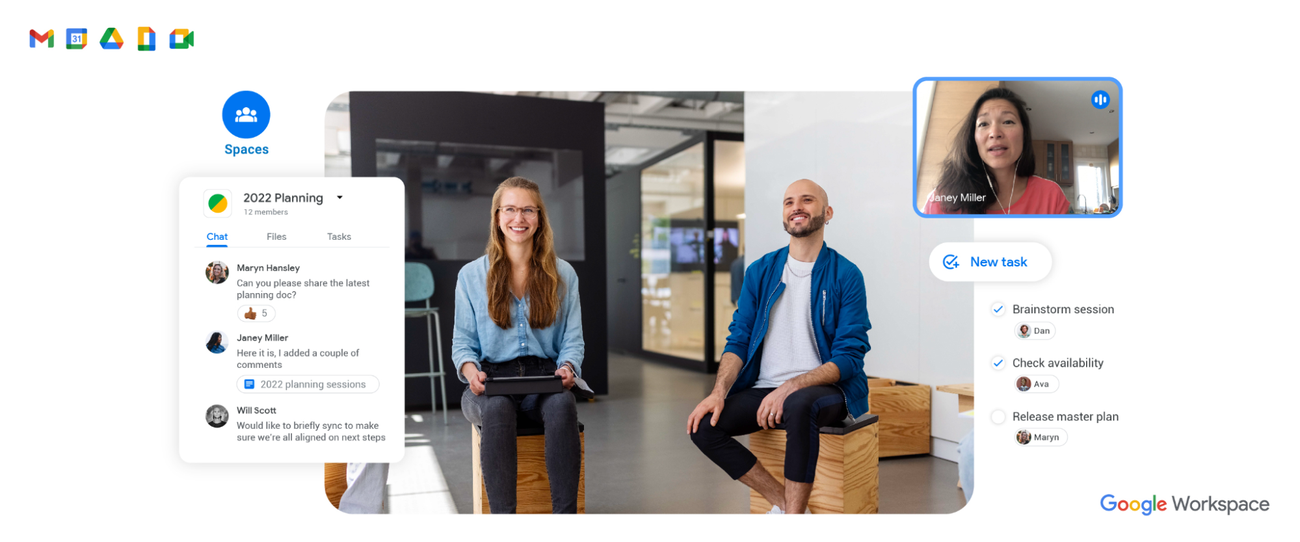
As Google’s Productivity Advisor, I’ve spent a lot of time over the past 18 months advising people on how to be their most productive selves while maintaining their wellbeing and working from home. With hybrid work emerging as a new model for many of us, it’s especially important to get the most out of each place you work.
In our recent Google Workspace Guide to Productivity and Wellbeing, I talked about how you can plan your days, and even create themes for them. For example, maybe Monday is your “ramp-up day” with lots of meetings and collaboration in the office, and Friday is your “consolidation day,” when you work from home and cross things off your to-do list. The guide also gets into the importance of knowing your tools inside and out. With that in mind, here’s a deeper dive on how to make the most of hybrid work with Google Workspace.
Participate from anywhere using Google Meet
Google Meet has a few new features designed especially for hybrid teams, so you can collaborate wherever you’re working from — even if it’s in a different time zone.
Add your location to meeting invites: When you’re responding to a meeting invite, you can let everyone know whether you’ll be attending from the meeting room in the office or if you’re joining virtually. Knowing where people are located helps presenters set up the meeting so everyone can participate equally.
Use companion mode (coming in November): Hybrid meetings often feel like there are two different meetings happening — one in the office and one online. Companion mode lets you join a meeting in the office from your personal device, while using the audio and video systems in the physical meeting room. Companion mode also lets every in-office participant send chat messages, raise their hands for a question and vote on polls.
Start a Google Jamboard: A Jamboard is a virtual whiteboard that lets people brainstorm live with others. It’s a great tool for hybrid collaboration and you can launch it directly in Google Meet.
Source: Blog.google
Powered by NewsAPI.org