How to clear your location history in the Apple Maps app - 2 minutes read
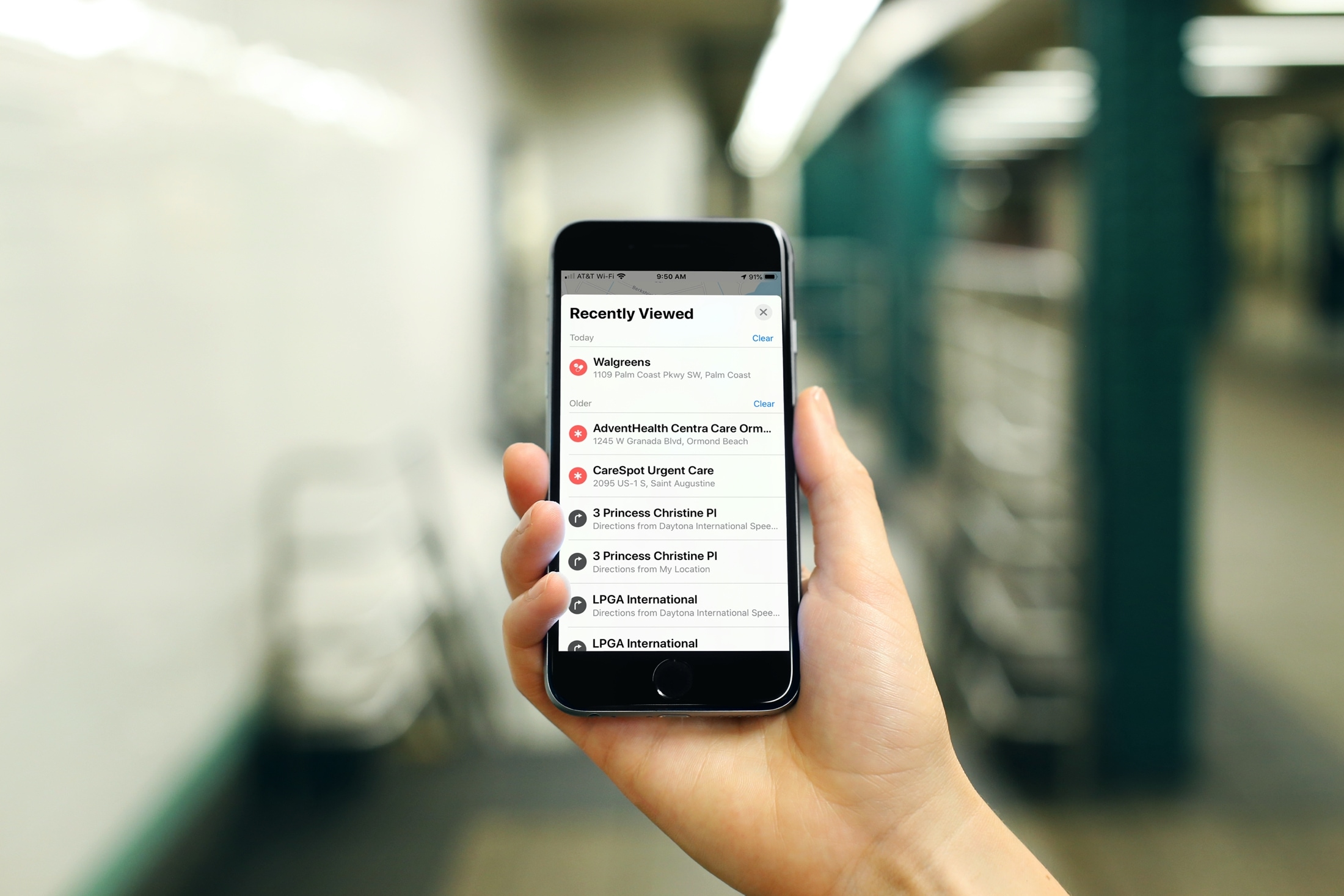 One convenient feature of the Maps app is that it retains your search history. This is handy if you want to quickly view a location that you recently searched for. But if you want to remove your history to keep locations you search for private you can do this easily on iPhone, iPad, and Mac.
One convenient feature of the Maps app is that it retains your search history. This is handy if you want to quickly view a location that you recently searched for. But if you want to remove your history to keep locations you search for private you can do this easily on iPhone, iPad, and Mac.Delete your history in Maps on iPhone and iPad
To remove your Maps search history on iPhone or iPad, open the app and then do the following.
1) Swipe up from the bottom to open the Favorites, Collections, and Recently Viewed window.
2) Scroll down the window to Recently Viewed and tap See All.
3) Tap Clear for the group of recently searched locations you want to remove.
To delete a single location, swipe from right to left and tap Remove.
Delete your history in Maps on Mac
To remove your search history in Maps on Mac, open the app and then follow these steps.
1) Click inside the Search box at the top. You can simply enter a letter and this will prompt the drop-down box of suggestions.
2) Select Favorites. If you don’t see Favorites, open the sidebar on the left by clicking the Directions button and then click inside the Search box again.
3) In the sidebar of the window that appears, click Recents.
4) At the bottom of that window, click the Clear Recents button.
More with Maps
For additional help with the Maps app, check out these other how-tos.
Wrapping it up
If you want to keep the places you search for in the Apple Maps app to yourself, removing your history is simple. Is this something you plan to do?
Source: Idownloadblog.com
Powered by NewsAPI.org