How to Prevent Spammy Notifications from iPhone and iPad Apps - 3 minutes read
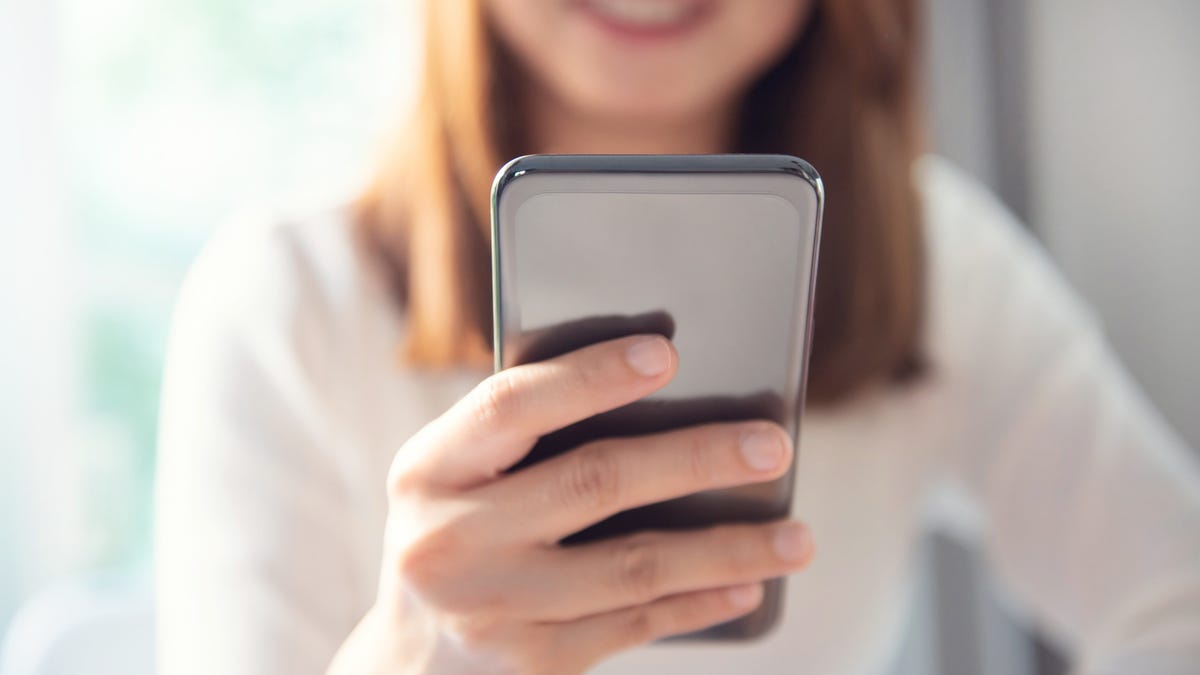 Photo : Shutterstock
Photo : ShutterstockApple recently updated its App Store guidelines to allow apps to blast you with push notifications that contain advertising, marketing, or other promotions. The move doesn’t come as much of a surprise, given that Apple has been doing this within its own apps for years—everyone remember those annoying enticements you received to sign up for Apple TV+ or Apple News+? Mm-hmm.
Apps that use push notifications to spam you notify you about whatever the app developer wants are required to give users a way to opt out of the notifications, and users have to opt i n to receive them. But I’m not convinced that this entire process is going to go well. I mean, Apple hasn’t provided an easy way to turn off notifications-turned-ads for its own services, and Apple built the operating system, not to mention the rules.
Advertisement
Now’s as good a time as any to revisit your notification preferences and get pickier about what you let bother you (and how). Why deal with the deluge of annoyance when they all hit when you can get ahead of the wave?
To get started, pull up the Settings app in iOS (or iPadOS) and tap on Notifications. You’ll now see a giant list of all the apps you’ve installed on your iPhone or iPad.
Screenshot : David Murphy
T here isn’t a great way to adjust app notifications in bulk, as much as I wish that was the case. If anything, this technique is a great reminder to prune apps off your device that you no longer use (or have never used), since you’ll have to go through each app individually to set how you’d like it to notify you with new information—if at all.
Advertisement
When you tap on an app, you get a screen that looks like this:
Screenshot : David Murphy
Advertisement
In here, you can set where you’d like notifications to appear. For example, if you’re tired of getting bombarded on your Lock Screen by a particular app, you can disable its ability to bother you there. And if you’d still like to see the app’s notifications if you pull them up, you can allow it to continue appearing in your Notification Center—or let it bug you with a banner, if you don’t mind updates while you’re using your iPhone or iPad.
I absolutely recommend turning off an app’s ability to blast a little sound cue when it has an update to share—here’s looking at you, TodayTix, which has scared the crap out of me on more than one occasion. You can even turn off an app’s badge, if you want, which is that tiny little dot with a number that typically shames one into seeing what an app wants or needs.
Advertisement
If there are apps that you’ve noticed are particularly good about badgering you with notifications, I’d focus on them first; if you have a bunch of games on your iPhone or iPad that rarely bother you, if ever, you can skip updating their preferences until they become a nuisance. I love customizing how my iPhone looks and feels, but even I don’t have the patience to update all the notification preferences for the large number of apps I have on my device. When an app becomes a jerk, then it gets its settings changed—or deleted entirely.
Source: Lifehacker.com
Powered by NewsAPI.org