How to play YouTube and Vimeo videos in Pages and Numbers - 3 minutes read
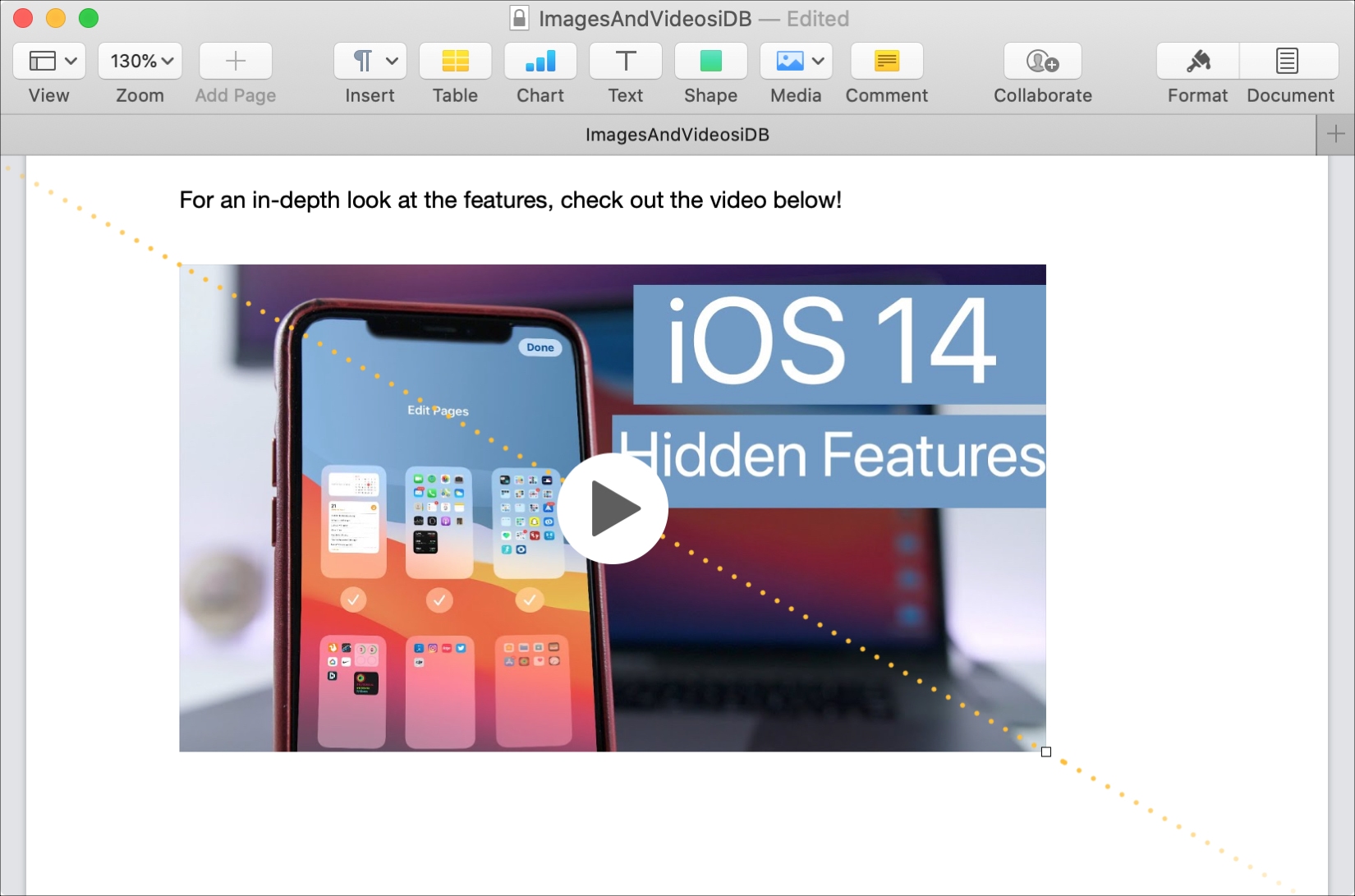 You might be used to embedding videos in your Keynote slideshows, but what about adding them in Pages or Numbers? An update to these two apps lets you play YouTube and Vimeo videos right within your documents.
You might be used to embedding videos in your Keynote slideshows, but what about adding them in Pages or Numbers? An update to these two apps lets you play YouTube and Vimeo videos right within your documents.The feature was added to Pages and Numbers, versions 10.1, for both Mac and iOS. And it’s sure to be a handy one for all sorts of documents and spreadsheets, especially for business and education.
Here, we’ll walk you through how to add and then play YouTube and Vimeo videos in Pages and Numbers on your devices.
Play YouTube and Vimeo videos on Mac
Before you can add the video you want to your document or spreadsheet, you’ll need the link for it. So head to YouTube or Vimeo and grab the video URL. Then open your Pages or Numbers document on Mac and follow these steps.
1) Place your cursor in the document where you want to insert the video.
2) Click the Media button in the toolbar or select Insert from the menu bar. Pick Web Video.
3) Enter or paste the URL for your video in the box that appears and you’ll see a preview of it.
4) If it looks correct, hit the Insert button and your video will pop right into the document or spreadsheet.
You can resize and move the video just like you would an image or other object. And, you’ll see the video controls to play, pause, or go to the source site just like you would on YouTube or Vimeo.
Play YouTube and Vimeo videos on iPhone and iPad
The steps are close to the same for inserting and playing a video in Pages and Numbers on iOS. If you have your video link, open your document in one of these apps and then follow these steps.
1) Place your cursor in the document where you want to insert the video.
2) Tap the plus sign at the top and select the image icon on the insert screen.
3) Choose Web Video from the list.
4) Enter or paste the URL for your video in the box that appears and you’ll see a preview of it.
5) If it looks correct, tap Insert and your video will plop right into the document or spreadsheet.
Just like on Mac, you can move or resize the video as well as control it as you normally would on YouTube or Vimeo.
Wrapping it up
If you have a video published on YouTube or Vimeo that would benefit or improve your Pages document or Numbers spreadsheet, make sure you’re up to date on these app versions and just pop that video in.
Are you happy to see this feature arrive in Pages and Numbers? Let us know your thoughts below!
And be sure to head to our Tutorials section for other helpful how-tos!
Source: Idownloadblog.com
Powered by NewsAPI.org