How to manually identify and name people in Photos on Mac - 2 minutes read
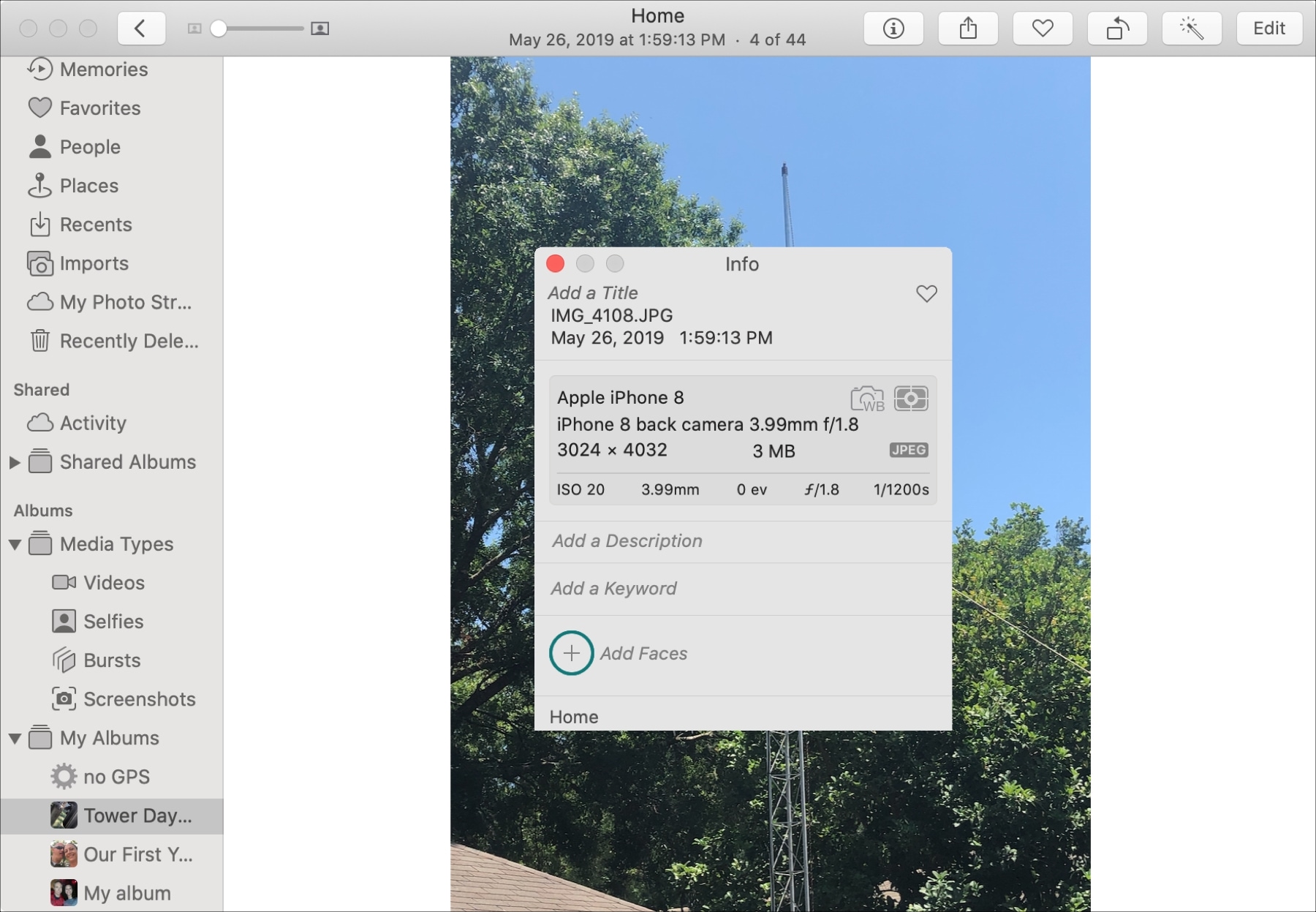 If you want to add names to the people in your photos on iPhone, you can do this by adding someone to the People album. And while you can do the same on Mac there’s actually a faster way to identify and name people in your photos on macOS.
If you want to add names to the people in your photos on iPhone, you can do this by adding someone to the People album. And while you can do the same on Mac there’s actually a faster way to identify and name people in your photos on macOS.Here’s how to quickly identify and name people in Photos on Mac.
Open the Photos app on Mac
Launch the Photos app on your Mac, navigate to the photo you want to add a person to, and follow these steps.
1) Double-click on the picture to open it in Photos.
2) Click the Info button (small letter “i”) in the toolbar.
3) Click the plus sign in the Add Faces section.
4) When the circle appears on the photo, add a name in the text box.
OR
1) Click View > Show Faces Names from the menu bar.
2) Double-click to open the photo.
3) Select the text box labeled Unnamed and add the person’s name.
Do more with Photos
For additional tips and how-tos for the Photos app, check out these other iDB articles.
Wrapping it up
Adding a name to a face in your photos is a great way to see collections of someone you love. It can also help identify coworkers or acquaintances so that you never forget them.
Are you going to use these tricks for quickly naming people in your pictures on Mac? If you have any tips for the Photos app you’d like to share, leave a comment below or hit us up on Twitter!
Source: Idownloadblog.com
Powered by NewsAPI.org