All the different ways you can access your Google account settings on Android - 4 minutes read
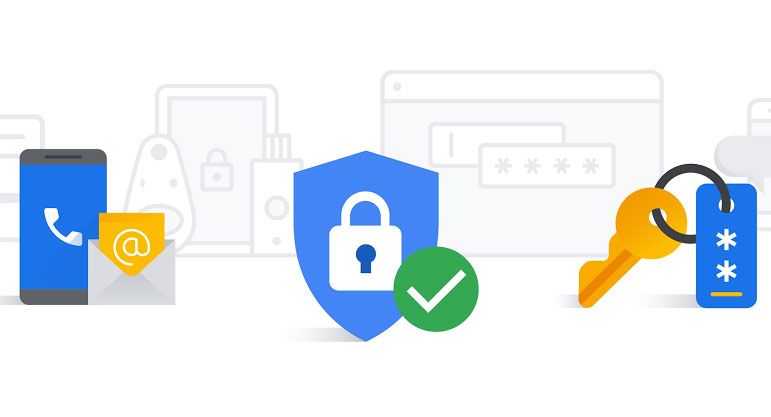
Your Google account hosts a wide variety of settings located in a central place. From personal information to helpful security features, it's essential to review your Google account settings every once in a while. Doing so helps keep your account safe and secure at all times.
To do this, you must first know how to find your account settings in the first place. Let's look at all the different methods you can use.
The Google app
Since the Google app is installed by default on many modern Android devices, it's usually considered one of the most universal methods for accessing account settings. No digging through system menus necessary. All you need to do is the following:
Open the Google app.
Tap your profile icon in the upper right corner of the screen.
Press the Manage your Google Account button.
This probably isn't a surprise, but many of Google's other apps include a method for accessing your account settings as well. It allows you to quickly and easily check account-related items without leaving certain apps. All you need to do is the following:
Open one of Google's other apps, such as Gmail or the Play Store.
Tap your profile icon in the upper right of the screen.
Click the Manage your Google Account button.
The Manage your Google Account button for the Gmail, Play Store, Google Maps, and YouTube apps.
Pixel Launcher
If you happen to have a Pixel phone with the default Pixel Launcher, there's an even faster method you can use right from your home screen. You can check it out by doing this:
Swipe left on your home screen to bring up your news feed from the Google app.
Tap your profile icon in the upper right of the screen.
Tap the Manage your Google Account button.
If this doesn't work for you, make sure to double-check the setting in your Pixel Launcher by doing the following:
Long-press any blank space on your home screen.
Select Home settings.
Tap the button on the right for Swipe to access Google app to enable the feature.
System settings
This method involves navigating through the system menu to find your Google account settings. The location can differ slightly depending on the device and version of Android; however, you can check out the following as a general guide:
Open the Settings app.
Go to Passwords accounts.
Scroll down if needed and tap your Google account email address.
Press Google Account; it'll take you to the main page for your settings.
You can also say or type "Account settings" when using Google Assistant to jump right to the Passwords accounts page.
If you have a recent Pixel or Samsung smartphone, there's also a second and slightly shorter route you can take. Go to Settings → Google, then tap the Manage my Google Account button.
Google Assistant
The Google Assistant has a lot of useful commands that some may forget about, including the ability to access your Google account settings. To quickly find your settings, you can do the following:
Bring up the Google Assistant using your favorite method.
Say or type "Assistant settings."
Tap the Manage your Google Account button.
Alternatively, tapping your profile icon in the upper right of the Google Assistant popup will take you directly to your Google account settings.
Web browser
If you'd prefer to access your account settings from the web instead, you can do that by following the simple steps below:
Open the Google account settings web app in your browser of choice.
Sign in to your account if needed.
Once you're signed in, the main page for your account settings appears.
As you can see, Google made sure you can locate your account settings in just about every way possible. Whether it's from Google's own apps or through a web browser, there's always an option to suit your needs and preferences.
The Samsung Galaxy S22 Ultra is unlike any phone out there — like the cases Spigen designed for it
This article is sponsored by Spigen
Read Next
About The Author
Stephen Perkins
(10 Articles Published)
Stephen is a freelance writer for Android Police who writes general guides and how-tos. He previously worked at Gadget Hacks, writing how-to articles for the Android rooting and modding section. As a power user, he enjoys tweaking his Android devices to fit his specific needs.
More
From Stephen Perkins
Source: Android Police
Powered by NewsAPI.org