How to customize Alexa’s voice, Wake Word and Hunches - 4 minutes read
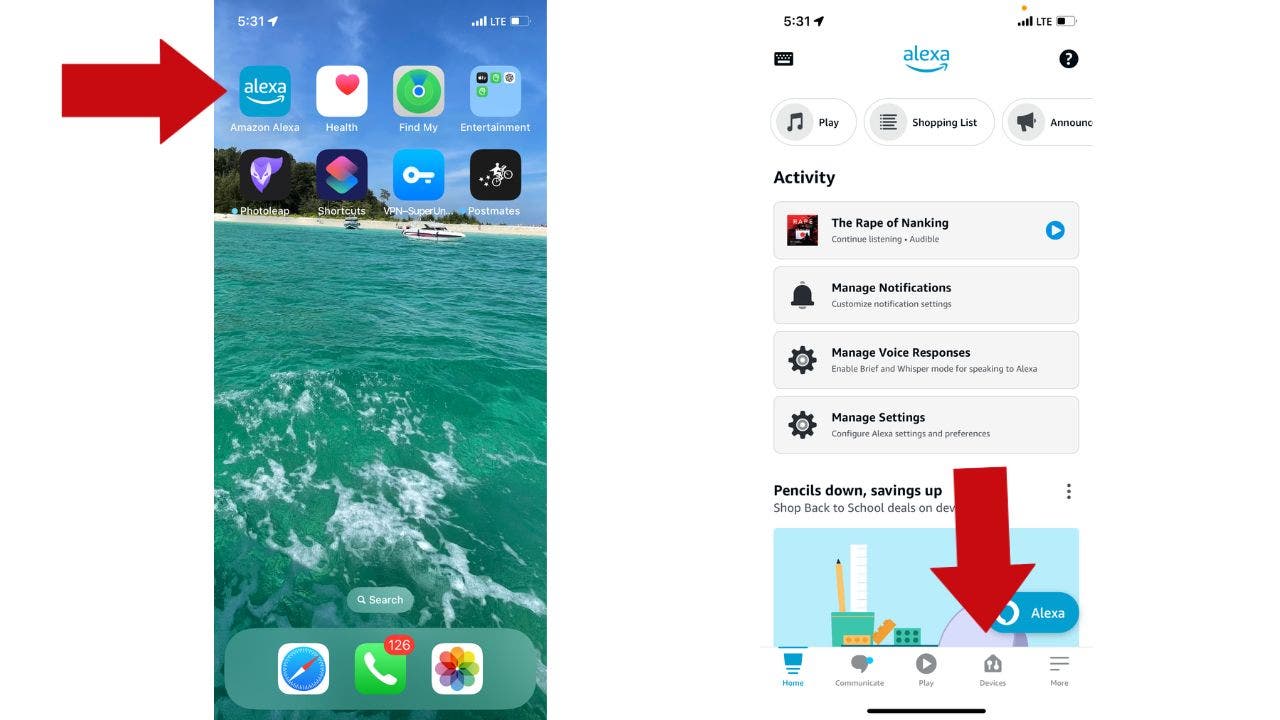
Feel like your smart home assistant needs a bit of an upgrade? Kurt "The CyberGuy" Knutsson shares steps on how you can change your Amazon Alexa's name and accent.
Ever felt that your smart home assistant's voice doesn't quite match your aesthetic or mood? Well, Alexa is lending an ear to your preferences. There's a charm in personalizing every tiny detail of our gadgets, and Amazon's Alexa isn't one to be left behind.
First up, here's how you can adjust her accent.
CLICK TO GET KURT’S FREE CYBERGUY NEWSLETTER WITH SECURITY ALERTS, QUICK TIPS, TECH REVIEWS AND EASY HOW-TO’S TO MAKE YOU SMARTER
Changing Alexa's accent Open the Alexa app and tap on the Devices tabOpen your Amazon Alexa app on your device. (CyberGuy.com)
Find Echo and Alexa on the screen. (CyberGuy.com)
Choose which device you want to change, select STATUS, then click Alexa's voice, choose the accent you want, and then tap the back arrow. (CyberGuy.com)
MORE: HOW TO SETUP ALEXA FOR EMERGENCIES
Wake up to a new nameMaybe "Alexa" feels a tad too mainstream for you now. How about waking up your device with a more unique call? There are a few options to choose from, but for this example, we'll go with "Ziggy."
Launch the Alexa app, and head straight to the Devices menu, and tap itOpen the Alexa app and go to the Devices menu. (CyberGuy.com)
Select Echo & Alexa, choose which device you want to change. Click STATUS, and then click Wake Word. (CyberGuy.com)
Select Ziggy, and then click the back arrow. (CyberGuy.com)
Just like that, your former Alexa smart speaker is now the Ziggy smart speaker.
MORE: HOW TO GET ALEXA TO SPEAK MORE LIKE YOU
Turning off intuitive insightsEver felt that Alexa is getting a bit too intuitive? It's understandable, since she can do things for you based on what you usually do, thanks to Alexa Hunches. For instance, when you say, "Goodnight," she will offer to turn off the lights if that's what you usually do, or you can let her act on her hunches without asking you first. So, if her hunches are more eerie than endearing, here's how to switch them off:
Launch the Alexa app, find More at the screen's base, and tap it.Open the Alexa app and select More. (CyberGuy.com)
Go to Settings, scroll down and then select Hunches. (CyberGuy.com)
Toggle off Hunches Suggestions. (CyberGuy.com)
MORE: 3 MUST-DO ALEXA SETTINGS TO MAKE YOUR LIFE EASIER
Kurt's key takeawaysAt last, Amazon's Alexa has taken a stride toward individuality by allowing us to tailor her accent to match our preferences. From British charm to a unique wake word like "Ziggy," the process is as simple as a few taps in the Alexa app. And for those moments when Alexa’s intuition feels a bit too much, you can now effortlessly turn off Hunches Suggestions, putting you in control of your smart assistant’s behavior once and for all.
IS ALEXA SECRETLY LISTENING TO YOUR PRIVATE CONVERSATIONS?
If you could give Alexa any new feature, what would it be? Maybe she answers in puns and dad jokes? Or perhaps sings lullabies in an operatic voice? The more creative, the better! Let us know by writing us at Cyberguy.com/Contact
For more of my tech tips and security alerts, subscribe to my free CyberGuy Report Newsletter by heading to Cyberguy.com/Newsletter.
CLICK HERE TO GET THE FOX NEWS APP
Answers to the most asked CyberGuy questions:
Copyright 2023 CyberGuy.com. All rights reserved.
Kurt "CyberGuy" Knutsson is an award-winning tech journalist who has a deep love of technology, gear and gadgets that make life better with his contributions for Fox News & FOX Business beginning mornings on "FOX & Friends." Got a tech question? Get Kurt’s CyberGuy Newsletter, share your voice, a story idea or comment at CyberGuy.com.
Source: Fox News
Powered by NewsAPI.org