Genius hidden hack to stop someone from snooping on your iPhone messages - 5 minutes read
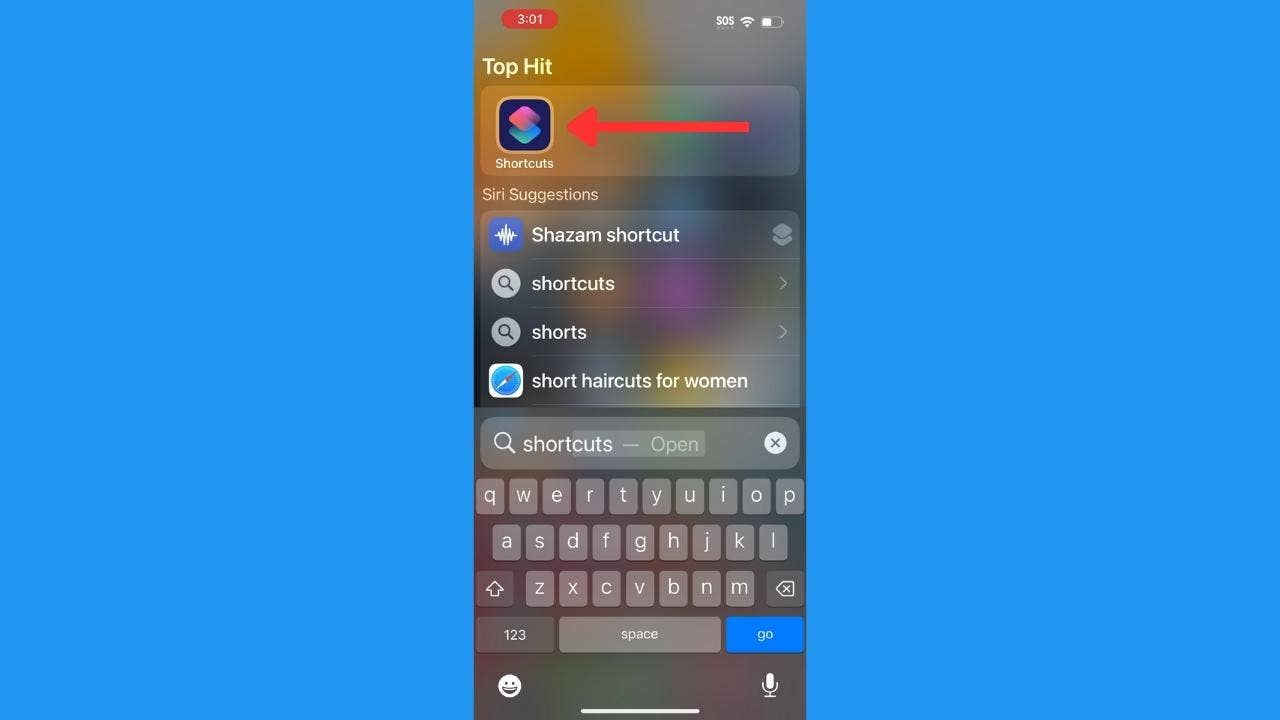
Kurt "The Cyberguy" Knutsson shows the genius in stopping someone from hacking messages in your iPhone.
Let's face it. Some people are more nosy than others and will always want to know what conversations they're missing out on. If you have a friend or family member like this, you may be hesitant to ever let them borrow your phone, even for the briefest moment. You know they will probably poke around in different apps, including your messages app.
CLICK TO GET KURT’S FREE CYBERGUY NEWSLETTER WITH SECURITY ALERTS, QUICK TIPS, TECH REVIEWS AND EASY HOW-TO’S TO MAKE YOU SMARTER
iPhone's latest software update includes a bunch of bug fixes, 21 new emojis, and some new enhancements like this cool and clever shortcut feature that will make it much harder for anyone to snoop around your phone and messages.
Lock your iPhone messages shortcut
Update to the latest iOS 16.5.1 software
First, you'll want to update to iOS 16.5.1, which is the latest software to set up this shortcut and is available for iPhone 8 models and above. If you haven't updated to iOS 16.5.1, follow these steps to do so:
How to update to iOS 16.5.1 Head to SettingsTap GeneralTap Software UpdateTap Download and InstallThis will take a little while, so do it when you don't need your phone immediately, like overnight while charging, for example.
HOW TO TELL IF SOMEONE IS SNOOPING ON YOUR ANDROID
Second, you must have a lock screen set up on your iPhone, which you should definitely already have for your own safety.
How to set up lock screen on iPhone
Open SettingsScroll down and click Display and Brightness Scroll down to Auto-Lock and tap itThen choose your preferred time interval, and you will be setSet up shortcut to lock iPhone messagesOnce you have iOS 16.5.1 installed and your lock screen is set up, you can follow these instructions to create this clever shortcut to lock your messages.
How to set up shortcut to lock iPhone messages Open the Shortcuts app on your iPhoneLock your iPhone iMessage as a shortcut (Cyberguy.com)
Shortcuts to locking your iPhone iMessages from hackers (Cyberguy.com)
Shortcuts to locking your iPhone iMessages from hackers (Cyberguy.com)
Protect your iPhone from hackers (Cyberguy.com)
Protect your iPhone from hackers (Cyberguy.com)
Protect your iPhone from hackers (Cyberguy.com)
Protect your iPhone from hackers (Cyberguy.com)
Protect your iPhone from hackers (Cyberguy.com)
Protect your iPhone from hackers (Cyberguy.com)
Protect your iPhone from hackers (Cyberguy.com)
Protect your iPhone from hackers (Cyberguy.com)
Protect your iPhone from hackers (Cyberguy.com)
FOR MORE OF MY SECURITY & PRIVACY TIPS, SUBSCRIBE TO MY FREE CYBERGUY REPORT NEWSLETTER BY HEADING TO CYBERGUY.COM/NEWSLETTER
Now anytime you tap the Messages app from your iPhone home screen, your phone will automatically lock. Once you type in your passcode, the messages app will open like normal.
If someone knows your passcode, this shortcut won't keep you private. However, if you ever hand your phone to someone who doesn't know your passcode and they attempt to open your messages to maybe search for their name, they'll be faced with your lock screen instead.
DON’T LET SNOOPS NEARBY LISTEN TO YOUR VOICEMAIL WITH THIS QUICK TIP
Disable lock your iPhone messages shortcut
If you ever want to turn this shortcut off, it's super easy.
How to lock your iPhone messages shortcut Go back to the Shortcuts appTap AutomationUnder Personal you'll see the shortcut you set up that says When "Messages" is opened - Lock Screen"Protect your iPhone from hackers (Cyberguy.com)
Go ahead and swipe left and then tap Delete, and it will remove this shortcut
Kurt's key takeaways
There are many reasons you might want to make an app like Messages go straight to the lock screen – maybe you're on vacation and are nervous you'll leave your phone somewhere. Maybe you only want to turn it on temporarily because you're with a specific person who you think is more likely to snoop than anyone else if your phone is in their possession. Whatever the reason may be, this shortcut app is worth embracing to keep your conversations under virtual lock and key from prying eyes.
What are some other creative ways you secure your phone and protect your privacy from prying eyes? Let us know by writing us at Cyberguy.com/Contact
CLICK HERE TO GET THE FOX NEWS APP
For more of my security alerts, subscribe to my free CyberGuy Report Newsletter by heading to Cyberguy.com/Newsletter
Copyright 2023 CyberGuy.com. All rights reserved.
Kurt "CyberGuy" Knutsson is an award-winning tech journalist who has a deep love of technology, gear and gadgets that make life better with his contributions for Fox News & FOX Business beginning mornings on "FOX & Friends." Got a tech question? Get Kurt’s CyberGuy Newsletter, share your voice, a story idea or comment at CyberGuy.com.
Source: Fox News
Powered by NewsAPI.org