5 amazing tricks for sharing your favorite things online - 7 minutes read
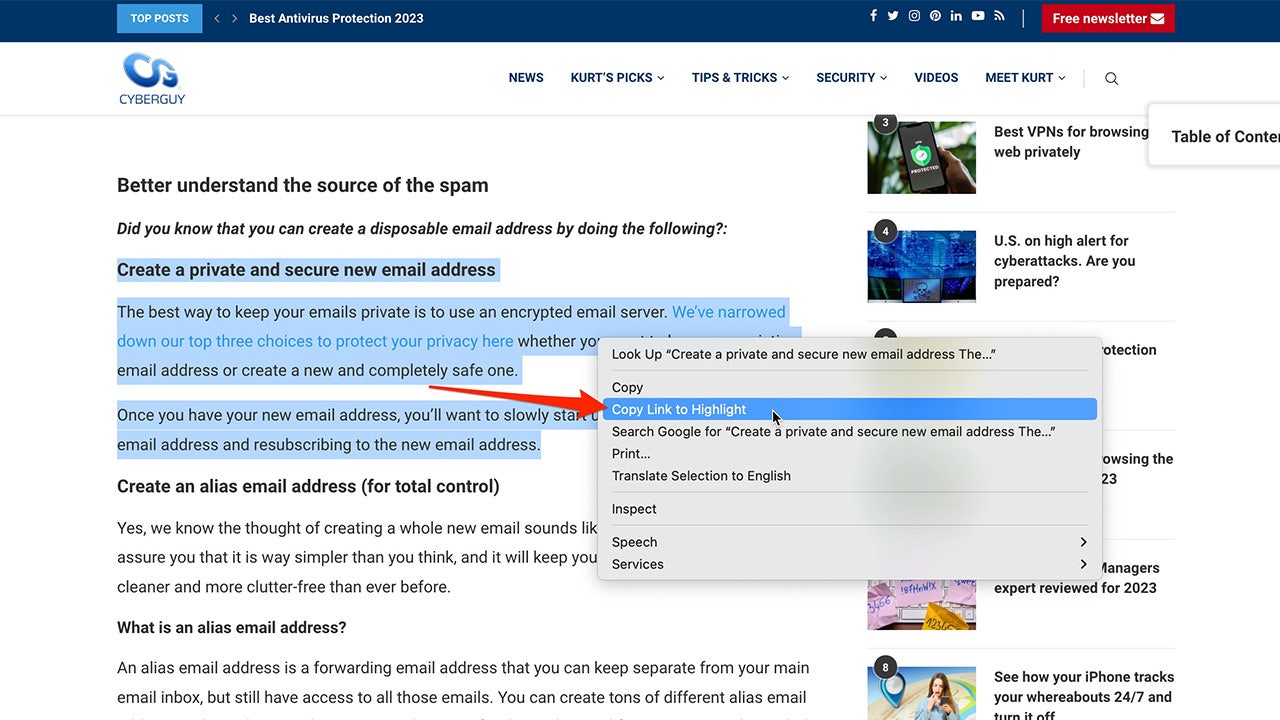
Kurt "The CyberGuy" Knutsson explains the best ways to share your favorites content with family and friends.
You know that moment when you stumble across a hilarious video or an intriguing article, and you just have to share it with your friends? Sharing content is one of the best ways to connect with people online. Although, did you know there are some neat tricks to make it even more seamless?
CLICK TO GET KURT’S FREE CYBERGUY NEWSLETTER WITH SECURITY ALERTS, QUICK TIPS, TECH REVIEWS AND EASY HOW-TO’S TO MAKE YOU SMARTER
1. To share a section of a webpageTake, for instance, sharing a specific section of a webpage. You don't need to send the whole article and then describe where to look. There's a feature built into the Chrome browser called 'Link to Text Fragment' that lets you select the text you want to share. Be sure you are using the latest version of Chrome. Let's tackle that before we go any further:
Update Chrome on PC or Mac Open the Chrome browserClick the three dots (⋮) in the top-right cornerThen choose Help Then click About Google Chrome. If an update is available, click Check for updates. When the update is finished, click Relaunch. To share a section of a webpage using ChromeNow that you are certain you are using the latest version of Chrome, here are the steps to create a shareable link that goes directly to specific highlighted text on a page.
To share a section of a webpage using Chrome
Open Chrome and navigate to the webpage and the specific part that you want to shareTo highlight the text you want to share, click and hold, then drag your mouse across the textTo open the context menu, right-click on the highlighted textSelect Copy Link to Selected Text Paste the link anywhere, like an email or message threadMORE: HOW TO SHARE YOUR WIFI PASSWORD WITH GUESTS
Rather than sending a hyperlink, you can select and send a portion of a website. ( )
The same goes for sharing a specific section of a YouTube video. No need for your friends to watch the whole video to get to the part you found hilarious or interesting.
How to share an exact moment of a YouTube video Go to YouTube and click on the video that you want to sharePause the video at the part you want to shareThen, right-click, and select "Copy video URL at current time"Paste the link anywhere, like an email or message thread, and Voila. Your friends are instantly transported to that exact moment in the video when they receive your link and click on it.BEST WAYS TO SEND LARGE FILES ON ANY DEVICE
You can send a YouTube video from the exact moment you want the video to start. ( )
FOR MORE OF MY TECH TIPS & SECURITY ALERTS, SUBSCRIBE TO MY FREE CYBERGUY REPORT NEWSLETTER BY HEADING TO CYBERGUY.COM/NEWSLETTER
TOP WAYS TO OPTIMIZE YOUR PC AND MAC DEVICES
3. To share an exact moment of any Spotify songYou're on the go, jamming to your favorite tunes on Spotify, and there's that epic guitar solo or high note that gives you chills. You need to share it with your friends. So, how do you do that?
How to share an exact moment of any Spotify song Open Spotify and navigate to the song you want to shareNow, play it, and keep an eye on the time stamp when your favorite part comes upNext, tap on the '...' (that's the more options icon) situated at the top right of your screenHOW TO SPOT RED FLAGS FOR THIS LATEST FACEBOOK MARKETPLACE SCAM
Instead of sending an entire song from Spotify, you have the option of sharing it from the exact moment of your choosing. (CyberGuy.com)
BEST WAYS TO DELETE UNNECESSARY THINGS FROM YOUR ICLOUD TO FREE UP STORAGE
Screenshot instructions on how to share a song with a timestamp on Spotify. (CyberGuy.com)
MORE: HOW TO BE REMEMBERED FOREVER ON FACEBOOK
Screenshot instructions directing you where to select "Copy Link." (CyberGuy.com)
Let's not forget about Instagram. The 'Share To' feature is a lifesaver. If you spot a post you want to share with your friends or on your story, it is very easy.
How to share an Instagram Post All you have to do is tap the paper airplane icon under the postHOW TO BLOCK THOSE UNWANTED AND ANNOYING SPAM EMAILS
Screenshot instructions on which button to select to share an Instagram post. (CyberGuy.com)
WHY SOME FACEBOOK EMAILS AREN'T WHAT THEY SEEM
Screenshot instructions showing you how to directly send content to another person. (CyberGuy.com)
TOP 11 HACKS TO BOOST YOUR MACBOOK BATTERY LIFE
Screenshot instructions on how to add a post to your story on Instagram. (CyberGuy.com)
WHY YOU SHOULD NEVER GIVE SOMEONE YOUR PHONE NUMBER ON DATING APPS
To share an Instagram post, you can select the Copy Link icon. (CyberGuy.com)
Lastly, if you'd ever like to share one of our articles while on foxnews.com, here's how to do it.
How to share a CyberGuy article Right below the main title of one of our articles, tap the mail icon to share with a friend. You can also click on the social icons to share to your social networks.FEELING A SLOWDOWN? 6 TIPS TO SPEED UP YOUR EMAIL AND DOWNLOADS
You can share a CyberGuy article on Fox News by selecting any of the social media icons. (CyberGuy.com)
There you go. With these savvy techniques in your arsenal, you can share all the best bits of the internet, tailored exactly to the moment that caught your attention. So, go on, paint the digital town red with your perfect snippets, and make your shared content a conversation starter.
CLICK HERE TO GET THE FOX NEWS APP
Do you have any secret tips for sharing content online? We'd love to hear how you share your favorite bits of the internet with your friends. Let us know by writing us at Cyberguy.com/Contact
For more of my security alerts, subscribe to my free CyberGuy Report Newsletter by heading to Cyberguy.com/Newsletter
Copyright 2023 CyberGuy.com. All rights reserved.
Kurt "CyberGuy" Knutsson is an award-winning tech journalist who has a deep love of technology, gear and gadgets that make life better with his contributions for Fox News & FOX Business beginning mornings on "FOX & Friends." Got a tech question? Get Kurt’s CyberGuy Newsletter, share your voice, a story idea or comment at CyberGuy.com.
Source: Fox News
Powered by NewsAPI.org